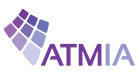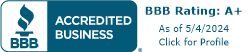Triton Error Codes
| Code | Description | Recommended Action |
| 0 | No errors | |
| 32 | Good operation | No action required. The dispenser sends this status code when a command has been successfully executed. This status code will appear in the electronic journal as code 32 indicating the successful completion of a transaction. |
| 33 | Feed Failure | This error is usually associated with an empty note cassette or currency that is in “unfit” condition.1. Refill the cassette as needed. 2. Inspect the cassette and feed path for currency that is stuck together or jammed. 3. If no jam is located, remove the first note from the cassette. Purge the dispenser. Do several test dispense operations. a. If the test dispenses are completed normally, and the return code are correct, clear all errors and place the cash dispenser in operation.b. If the test dispenser fails again, try testing while pushing in on the cassette. If it works then, the cassettes may not staying locked in the cassettes. Determine what is causing the cassette to not stay locked in place. 4. If the currency is in “fit” condition and the error persists, consider replacing the cassette or the dispenser. |
| 34 | Mis tracked note at double detect. | |
| 35 | Mistracked note at exit. | |
| 36 | Mistracked note at exit. | This status occurs when a note is detected by the exit sensor when it should not have been. It can occur if there are notes already in the transport before the start of a transaction or if the exit sensor is blocked. 1. Verify that the diverter moves freely and is not binding. If the diverter has excessive binding or appears damaged, replace the dispenser.2. Inspect the exit area to ensure nothing is blocking the exit sensor. Clean and verify the operation of the exit sensor. Replace the exit sensor if defective. Otherwise, replace the dispenser.3. Turn the AC power OFF for a few seconds and then back ON to power cycle and reset the cash dispenser. Clear all errors and test the dispenser with a live transaction. It the status clears, place the cash dispenser in service. Otherwise, replace the dispenser |
| 37 | Too long at exit. | This status is reported if the exit sensor is covered for a longer that allowed time for the current notes.1 Inspect the note transport and delivery throat make sure all belts are on track and there are no documents jammed in the transport or exit areas. Place all belts on their respective rollers and gears. Clear the jammed documents.2. Make sure that the exit sensor is clean and operation correctly.3. Turn the AC power OFF for a few seconds and then back ON to power cycle and reset the cash dispenser. Clear all errors and test the dispenser with a live transaction. It the status clears, place the cash dispenser in service. Otherwise, replace the dispenser.Note, if this occurs on a Mini Mech, only during a multi note dispense, the exit sensors may have become weak. Consider sending the dispenser to repair to have new sensors installed. |
| 38 | Blocked exit | This status appears if the exit sensor is covered or defective when the dispenser starts. 1. Inspect the note transport make sure all belts are on track and there is no currency jammed in the transport or exit areas. Place all belts on their respective rollers and gears. Clear the jammed documents.2. Make sure that the exit sensor is clean and operation correctly. 3. Turn the AC power OFF for a few seconds and then back ON to power cycle and reset the cash dispenser. Clear all errors and test the dispenser with a live transaction. It the status clears, place the cash dispenser in service. Otherwise, replace the dispenser. |
| 39 | Too many notes | Clean the all sensors. Verify that all sensors are operation correctly. If all sensors are operation correctly, and the error persists, replace the replace the dispenser. |
| 42 | Transport error. | This is a timing wheel or timing wheel sensor error.. 1. Inspect the dispenser to make sure all belts are on track and in good physical condition. Place all belts on their rollers and gears. If a belt displays excessive wear or damage you may be able to replace it. Otherwise, replace the dispenser.2. Verify that the DC voltages to the dispenser are correct. Replace the power supply or dispenser DC power if either is defective.3. Examine the timing wheel for physical defect. Make sure the electrical connections to the timing wheel sensor are secure and the time wheel sensor is clean. Replace the timing wheel or the timing wheel sensors if they are defective. Otherwise, it may be necessary to replace the dispenser.4. Turn the AC power OFF for a few seconds and then back ON to power cycle and reset the cash dispenser. Clear all errors and test the dispenser by completing several TEST DISPENSES. If the status clears and the return code are normal place the cash dispenser in service. If these actions have no effect, replace the dispenser. |
| 44 | Bad Roller Profile | This status is generated if the double detect is unable to calibrate. Probable cause for this error is a faulty or uncalibrated double detect module, or a jammed currency in the double detect.1. Clear any jammed currency.2. Turn the AC power OFF for a few seconds and then back ON to power cycle and reset the cash dispenser. Clear all errors and test the dispenser by completing several TEST DISPENSES. If the status clears and the return code are normal place the cash dispenser in service. If these actions have no effect, replace the dispenser. |
| 45 | Diverter error | This error occurs when the diverter is in the wrong position during a dispense.1. Inspect the feed path for any jammed notes. Remove any jammed notes.2. Turn the AC power OFF for a few seconds and then back on to power cycle and reset the cash dispenser. Clear the error. Purge the dispenser with the purge command. Complete several live dispenses to ensure the dispenser is working correctly. If the error persists, replace the dispenser. |
| 46 | Exit quantified | This status appears when the count at the exit is greater than the number of documents requested.1. A mechanical error has occurred. It may be necessary to replace the dispenser. |
| 47 | Note missing at double detect | This status is generated if the double detect fails to detect a document already seen by the feed sensor. 1. Inspect the transport before the double detect for jammed currency. Clear the jammed currency.2. Turn the AC power OFF for a few seconds and then back ON to power cycle and reset the cash dispenser. Clear all errors and test the dispenser by completing several TEST DISPENSES. If the status clears and the return code are normal place the cash dispenser in service. If these actions have no effect, replace the dispenser. |
| 48 | Reject rate exceeded. | This status is generated when there are 8 rejects during the current dispense. It is usually caused by attempting to dispense currency that is unacceptable or currency that has not been properly prepared. 1. Inspect the currency for excessive wear. Remove any unacceptable currency from the cassette. 2. Inspect the feed path for jammed currency. Remove any jammed currency.3. Clear all error and purge the dispenser using the purge command.4. Test the dispenser by completing several test dispenses with the test dispense command. If the error clears, put the cash dispenser back in service. If these actions have no effect, replace the dispensing mechanism. |
| 49 | Jam at exit | This status is generated when exit sensor is blocked.1 Inspect the feed path for jammed currency. Remove any jammed currency.2. Clear all error and purge the dispenser using the purge command.3. Clean and verify the operation of the exit sensor. Replace the exit sensor if necessary.4. Test the dispenser by completing several test dispenses with the test dispense command. It the error clears put the cash dispenser back in service. If these actions have no effect, replace the dispensing mechanism. |
| 50 | Interference recovery | Possible damage due to static discharge1. Check the incoming power and dispenser mechanism for proper grounding.2. Turn the AC power OFF for a few seconds and then back ON to power cycle and reset the cash dispenser. 3. Clear all errors and test the dispenser by completing several test dispenses. If the status clears and the return code are normal place the cash dispenser in service. If these actions have no effect, replace the dispenser. |
| 51 | Accountancy error | A mechanical failure has occurred. Replace the dispensing mechanism. |
| 52 | RAM error | A mechanical failure has occurred. Replace the dispensing mechanism. |
| 53 | EPROM error | A mechanical failure has occurred. Replace the dispensing mechanism. |
| 54 | Operation time-out | 1. Check the incoming power and dispenser mechanism for proper grounding. 2. Turn the AC power OFF for a few seconds and then back ON to power cycle and reset the cash dispenser. 3. Clear all errors and test the dispenser by completing several test dispenses. If the status clears and the return code are normal place the cash dispenser in service. If these actions have no effect, replace the dispenser |
| 55 | RAM corruption | A mechanical failure has occurred. Replace the dispensing mechanism. |
| 56 | Link error | 1. Configuration jumpers may have been changed. Inspect jumper block LK5 on the dispenser main board. There should be no jumpers installed. 2. Turn the AC power OFF for a few seconds and then back ON to power cycle and reset the cash dispenser. 3. If the problem persists, replace the dispensing mechanism |
| 100 | Good operation | No Action Necessary. The dispenser sends this status code when a command has been successfully executed. This status code will appear in the electronic journal as code 32 or 100 indicating the successful completion of a transaction. |
| 101 | 2-second timeout waiting for pick. (Feed failure). | This error is usually associated with “”unfit”” currency or an empty cassette. 1. Refill the cassette as needed. 2. Inspect the feed path for currency that is stuck together or jammed. If no jams are found, remove the note closest the pick rollers in the cassette. 3. Inspect the detent clips (the clips that hold the cassette in place). Cracked or broken clips should be replaced 4. Install the cassette. Purge the dispensing mechanism with the PURGE command from the DIAGNOSTICS function. Test the TDM-100 by completing several Test Dispenses. If the error clears, put the cash dispenser in service. 5. If the currency is in “”fit”” condition and the error condition persists, consider replacing the note cassette or the dispensing mechanism. Note: Dispenser Status (Click Counts) should be run and available before contacting Tech Support |
| 102 | Timeout at Exit Sensor | 1. Inspect for jammed currency in the feed path and at the Exit sensor. Remove any jammed currency. 2. Purge the dispenser using the purge command. Test the dispensing mechanism by completing several Test Dispenses. 3. If the error clears put the Cash Dispenser into service. Otherwise, replace the dispensing mechanism. Note: Dispenser Status (Click Counts) should be run and available before contacting Tech Support |
| 103 | Thickness sensor unstable | Enter the diagnostic function and complete the “learn note thickness” command. Clear the error. Purge the dispenser using the purge command. Test the dispensing mechanism by completing several test dispenses. If the error does not occur again put the cash dispenser in service. If the error persists, replace the dispensing mechanism. Note: Dispenser Status (Click Counts) should be run and available before contacting Tech Support |
| 104 | Unable to clear width sensor. | Remove the cassette and inspect for jammed currency in the width sensor and at the output of the cassette. The width sensor may be dirty. Clean the width sensor with compressed air. Purge the dispenser using the purge command. Test the dispensing mechanism by completing several test dispenses. If the error does not occur again, put the cash dispenser in service. If the error persists in may be necessary to replace either the cassette or dispensing mechanism. Note: Dispenser Status (Click Counts) should be run and available before contacting Tech Support |
| 105 | Insufficient notes to learn from | There may be an insufficient number of notes in the cassette to complete the requested “learn note thickness” command. Put more currency in the cassette and repeat the “learn note thickness” command. Note: Dispenser Status (Click Counts) should be run and available before contacting Tech Support |
| 106 | FIFO error | The dispensing mechanism may have corrupt software. Reset the cash dispenser. Purge the dispenser using the purge command. Test the dispensing mechanism by completing several test dispenses. If the error clears put the cash dispenser into service. If the error persists, replace the dispensing mechanism. Note: Dispenser Status (Click Counts) should be run and available before contacting Tech Support |
| 107 | Time out waiting for FIFO | The dispenser is reporting the leading note has not cleared the reject or exit sensor. The dispenser will shut down, possibly resulting in trailing notes stopping in the path. 1. Proceed by following procedures for error code 109 or 112. |
| 108 | Unexpected note at double detect | A note has been detected in the double detect sensor without being detected at the width sensor first. 1. Inspect the dispensing mechanism for of damaged components or broken wires. 2. Remove the cassette and visually inspect for loose or disconnected connectors on both the upper and lower width sensor printed circuit boards. 3. Ensure the ATM is mounted on a hard steady surface. Vibrations can cause this error. 4. If there is no visible damage and the connectors are attached to the sensor boards the best course of action is to replace the dispensing mechanism. Note: Dispenser Status (Click Counts) should be run and available before contacting Tech Support |
| 109 | Time-out at Exit sensor | 1. Inspect for jammed currency in the feed path and at the Exit sensor. Remove any jammed currency. 2. Purge the dispenser using the purge command. Test the dispensing mechanism by completing several Test Dispenses. 3. If the error clears put the Cash Dispenser into service. Otherwise, replace the dispensing mechanism. Note: Dispenser Status (Click Counts) should be run and available before contacting Tech Support |
| 110 | Trailing edge time- out at exit. | 1. Inspect for jammed Currency in the feed path and at the Exit sensor. Remove any jammed currency. 2. Purge the dispenser using the purge command. 3. Test the dispensing mechanism by completing several test dispenses. 4. If the error clears put the cash dispenser into service. If the error persists, replace the dispensing mechanism. Note: Dispenser Status (Click Counts) should be run and available before contacting Tech Support |
| 111 | Diverter timeout | Inspect for jammed currency at the diverter. Remove jammed currency. 2. Verify that all access panels are closed and secured. Clear the error. Test the dispenser by completing several test dispenses. 3. If the error clears, put the cash dispenser in service. 4. Verify clearance at the diverter. If the test dispenses pass, but the error returns upon live dispenses, do dispenses with the vault door open. If it works with the door open, remove obstruction causing the diverter to contact the vault door. 5. If these actions have no effect on dispenser operation, replace the dispenser mechanism. Note: Dispenser Status (Click Counts) should be run and available before contacting Tech Support |
| 112 | Timeout waiting for leading edge at reject | A note that was expected to be seen at reject sensor was not detected at the reject sensor. 1. Inspect for jammed currency in the transport path between the width sensors and the reject sensor. Remove jammed currency. 2. Verify that all access panels are closed and secured. Clear the error. Test the dispenser by completing several test dispenses. 3. Verify clearance at the diverter. If the test dispenses pass, but the error returns upon live dispenses, do dispenses with the vault door open. If it works with the door open, remove obstruction causing the diverter to contact the vault door. 4. If the error clears, put the cash dispenser in service. 5. If these actions have no effect on dispenser operation, replace the dispenser mechanism. Note: Dispenser Status (Click Counts) should be run and available before contacting Tech Support |
| 113 | Timeout waiting for trailing edge at reject | 1. Inspect for a jammed currency in the reject sensor. 2. Verify that all access panels are closed and secured. Ensure the reject bin is empty, or that there is enough room for the rejects and test notes to fall into the reject bin. Reset the cash dispenser. Clear the error. Test the dispenser by completing several test dispenses. 3. If the error clears, put the cash dispenser in service. 4. If these actions have no effect on dispenser operation, replace the dispenser mechanism. Note: Dispenser Status (Click Counts) should be run and available before contacting Tech Support |
| 114 | Exit blocked during purge | 1. Inspect the dispensing mechanism for jammed currency at the exit sensor. Clear any jammed currency. 2. Clean the exit sensor using a soft brush and a vacuum cleaner. Reset the cash dispenser. Clear the error. 3. Test the dispenser by completing several test dispenses. 4. If the error clears, put the cash dispenser in service. 5. If these actions have no effect on dispenser operation, replace the dispenser mechanism. Note: Dispenser Status (Click Counts) should be run and available before contacting Tech Support |
| 115 | Diverter timeout on purge | 1. Inspect the dispensing mechanism for jammed currency at the diverter. Clear any jammed currency. 2. Make sure the shelf that the dispenser is mounted on is level and seated at all four corners. 3 Make sure the diverter moves freely. 4. Reset the cash dispenser. Clear the error. 5. Test the dispenser by completing several test dispenses. If the error clears, put the cash dispenser in service. 6. If these actions have no effect on dispenser operation, replace the dispenser mechanism. Note: Dispenser Status (Click Counts) should be run and available before contacting Tech Support |
| 116 | Motor Fault | 1. Inspect for jammed currency in the feed path and at the Exit sensor. Remove any jammed currency. 2. Purge the dispenser using the purge command. Test the dispensing mechanism by completing several Test Dispenses. 3. If the error clears put the Cash Dispenser into service. Otherwise, replace the dispensing mechanism. Note: Dispenser Status (Click Counts) should be run and available before contacting Tech Support |
| 117 | Timeout waiting for note to divert | |
| 118 | Exit sensor blocked on start of dispense or learn | 1. Inspect for jammed currency at the Exit. Remove jammed currency. 2. Verify that all access panels are closed and secured. 3. Use a soft brush and vacuum cleaner to clean the exit sensor. 4. Clear the error. Test the dispenser by completing several test dispenses. 5. If the error clears, put the cash dispenser in service. 6. If these actions have no effect on dispenser operation, replace the dispenser mechanism. Note: Dispenser Status (Click Counts) should be run and available before contacting Tech Support |
| 119 | Diverter in dispense position on start of dispense or learn | 1. Inspect for jammed currency at the Diverter. Remove jammed currency. 2. Check the operation of the diverter solenoid. 3. Verify that all access panels are closed and secured. Clear the error. Test the dispenser by completing several test dispenses. 4. If the error clears, put the cash dispenser in service. 5. If these actions have no effect on dispenser operation, replace the dispenser mechanism. Note: Dispenser Status (Click Counts) should be run and available before contacting Tech Support |
| 122 | Unexpected note at exit | 1. Purge the dispenser using the purge command from diagnostic menu. 2. Test the dispenser by completing several test dispenses. If the error clears, put the cash dispenser in service. 3. If these actions have no effect on dispenser operation, replace the dispenser mechanism and/or the note cassette. Note: Dispenser Status (Click Counts) should be run and available before contacting Tech Support |
| 123 | Hardware Error | 1. Purge the dispenser using the purge command from diagnostic menu. 2. Test the dispenser by completing several test dispenses. If the error clears, put the cash dispenser in service. 3. If these actions have no effect on dispenser operation, print a dispenser status report, scan the click count history, starting at the bottom. Find the first occurrence of “116”. The next entry, below 116, is the Hardware Status. Look up the definition on the Hardware Status listing. 4. If problems still persist, replace the dispenser mechanism and/or the note cassette. Note: Dispenser Status (Click Counts) should be run and available before contacting Tech Support |
| 124 | Diverter moved to exit position during reject purge | 1. Inspect for a currency jam at the diverter. 2. Verify that the diverter moves freely. 3. Test the dispenser by completing several test dispenses. 4. If the error clears, put the cash dispenser in service. 5. If these actions have no effect on dispenser operation, replace the dispenser mechanism. Note: Dispenser Status (Click Counts) should be run and available before contacting Tech Support |
| 125 | Initial status check failed | 1. Reset the cash dispenser. Clear the error. 2. If the error persists replace the dispensing mechanism. Note: Dispenser Status (Click Counts) should be run and available before contacting Tech Support |
| 126 | Diverter moved to reject position during dispense | Inspect for a note jam at the diverter. Verify that the diverter moves freely. Test the dispenser by completing several test dispenses. If the error clears, put the cash dispenser in service. If these actions have no effect on dispenser operation, replace the dispenser mechanism. Note: Dispenser Status (Click Counts) should be run and available before contacting Tech Support |
| 128 | Error in reply from the dispenser mechanism | 1. Verify that the power supply is operating and the DC voltages being supplied to the main board and dispenser are correct. Seat connectors or replace the power supply as needed. 2. Verify that main board to electronic journal and the electronic journal to dispenser cables securely seated at both ends of the cable. The cables may be defective. 3. Other components that may cause this error are the main board or the dispensing mechanism. |
| 129 | No response from the dispenser mechanism | 1. Verify that the power supply is operating and the DC voltages being supplied to the main board and dispenser are correct. Seat connectors or replace the power supply as needed. 2. Verify that main board to electronic journal and the electronic journal to dispenser cables securely seated at both ends of the cable. The cables may be defective. 3. Other components that may cause this error are the main board or the dispensing mechanism. |
| 130 | Command not acknowledged by the dispenser mechanism | 1. Verify that the power supply is operating and the DC voltages being supplied to the main board and dispenser are correct. Seat connectors or replace the power supply as needed. 2. Verify that main board to electronic journal and the electronic journal to dispenser cables securely seated at both ends of the cable. The cables may be defective. 3. Other components that may cause this error are the main board or the dispensing mechanism. |
| 131 | CTS (Clear To Send) line from the dispenser is not active. | 1. Verify that the power supply is operating and the DC voltages being supplied to the main board and dispenser are correct. Seat connectors or replace the power supply as needed. 2. Verify that main board to electronic journal and the electronic journal to dispenser cables securely seated at both ends of the cable. The cables may be defective. 3. Other components that may cause this error are the main board or the dispensing mechanism. |
| 132 | Status reports bad double detect in last dispense | 1. Remove the cassette and inspect the dispenser’s feed path for jammed currency and other debris in the double detect assembly. Replace the cassette. 2. Reset the Cash Dispenser by turning OFF the AC power switch for a few seconds and switching it back ON. Clear the error. Purge the dispenser using PURGE command. Complete several Test Dispenses to verify correct operation. 3. If the problem persists, replace the dispensing mechanism. |
| 133 | +5 VDC not present on carrier detect | 1. Verify that the power supply is operating and the DC voltages being supplied to the main board and dispenser are correct. Seat connectors or replace the power supply as needed. 2. Verify that main board to electronic journal and the electronic journal to dispenser cables securely seated at both ends of the cable. The cables may be defective. 3. Other components that may cause this error are the main board or the dispensing mechanism. |
| 134 | Exit blocked as reported by status check | 1. Inspect the feed path and exit sensor for jammed currency and broken components. The exit sensor may be dirty. Clean as needed with soft brush and vacuum cleaner. 2. Reset the cash dispenser by turning OFF the AC power switch for a few seconds and switching it back ON. Clear the error. Purge the dispenser with the purge command. Verify correct operation with a live transaction. 3. If the problem persists, replace the dispensing mechanism. |
| 135 | Feed sensor blocked as reported by status check | 1. Inspect the feed path and Feed sensors for jammed currency and broken components. The feed sensors may be dirty. Clean as needed with soft brush and vacuum cleaner. 2. Reset the Cash Dispenser by turning OFF the AC power switch for a few seconds and switching it back ON. Clear the error. Purge the dispenser with the purge command. 3. Complete several test dispenses to verify correct operation. If the problem persists, replace the dispensing mechanism. |
| 136 | Modem initialization failed | 1. Reset the Cash Dispenser by turning OFF the AC power switch for a few seconds and switching it back ON. 2. If the problem persists, remove the main board and replace the modem. 3. If replacing the modem does not correct the problem, replace the main board. |
| 138 | Printer failed while printing to the receipt printer | 1. Verify that there is paper in the printer. Replenish paper as needed. Refer to Section 5 of the RL5000 Service Manual or the RL5000 Quick Reference Guide for instructions. 2. Release the printer locking screw. Open the printer support bracket and verify that there are no jams in the printer or the paper path. Verify the blue lever on the left side of the printer in the print position. 3. Inspect the cable supplying DC power from the power supply to the printer. Make sure it is connected to CN1 on the printer control board. Verify that all DC voltages applied to the printer control board are correct. If the voltages are not within tolerance, the cable or power supply may be defective. 4. Inspect the printer data cable for damage. Make sure it is seated at the main board and at the printer control board at CN6. 5. Inspect the cables connected to CN2, CN3, CN4, and CN5. Make sure they are seated at the printer control board and not damaged. 6. If the voltages are correct, and the cables are undamaged and correctly connected, causes of this error may be a defective cable, a defective printer, printer control board or the main board |
| 139 | Printer controller not responding to commands | 1. Verify that there is paper in the printer. Replenish paper as needed. Refer to the appropriate Service Manual or Quick Reference Guide for instructions. 2. On all models other then 96XX, Release the printer locking screw. Open the printer support bracket and verify that there are no jams in the printer or the paper path. Verify the blue lever on the left side of the printer in the print position. 3. Inspect the cable supplying DC power from the power supply to the printer. Make sure it is connected to CN1 on the printer control board. Verify that all DC voltages applied to the printer control board are correct. If the voltages are not within tolerance, the cable or power supply may be defective. 4. Inspect the printer data cable for damage. Make sure it is seated at the main board and at the printer control board at CN6. 5. Inspect the cables connected to CN2, CN3, CN4, and CN5. Make sure they are seated at the printer control board and not damaged. 6. If the voltages are correct, and the cables are undamaged and correctly connected, causes of this error may be a defective cable, a defective printer, printer control board, or the main board. 7. On 96XX models, open the printer access latch and inspect for jams and blockage. 8. . Inspect the cable supplying DC power from the po(more…) |
| 140 | Time-out waiting for printer to be ready | 1. Verify that there is paper in the printer. Replenish paper as needed. Refer to Section 5 of the RL5000 Service Manual or the RL5000 Quick Reference Guide for instructions. 2. Release the printer locking screw. Open the printer support bracket and verify that there are no jams in the printer or the paper path. Verify the blue lever on the left side of the printer in the print position. 3. Inspect the cable supplying DC power from the power supply to the printer. Make sure it is connected to CN1 on the printer control board. Verify that all DC voltages applied to the printer control board are correct. If the voltages are not within tolerance, the cable or power supply may be defective. 4. Inspect the printer data cable for damage. Make sure it is seated at the main board and at the printer control board at CN6. 5. Inspect the cables connected to CN2, CN3, CN4, and CN5. Make sure they are seated at the printer control board and not damaged. 6. If the voltages are correct, and the cables are undamaged and correctly connected, causes of this error may be a defective cable, a defective printer, printer control board or the main board |
| 141 | Paper jam reported by the controller during status check. | 1. Release the printer locking screw. Open the printer support bracket and verify that there are no jams in the printer or the paper path. Verify the blue lever on the left side of the printer in the print position. 2. Release the printer locking screw. Open the printer support bracket and verify that there are no jams in the printer or the paper path. Verify the blue lever on the left side of the printer in the print position. 3. Inspect the cable supplying DC power from the power supply to the printer. Make sure it is connected to CN1 on the printer control board. Verify that all DC voltages applied to the printer control board are correct. If the voltages are not within tolerance, the cable or power supply may be defective. 4. Inspect the printer data cable for damage. Make sure it is seated at the main board and at the printer control board at CN6. 5. Inspect the cables connected to CN2, CN3, CN4, and CN5. Make sure they are seated at the printer control board and not damaged. 6. If the voltages are correct, and the cables are undamaged and correctly connected, causes of this error may be a defective cable, a defective printer, printer control board or the main board |
| 142 | Dispenser returns bad command error. | 1. Verify that the power supply is operating and the DC voltages being supplied to the main board and dispenser are correct. Seat connectors or replace the power supply as needed. 2. Verify that main board to electronic journal and the electronic journal to dispenser cables securely seated at both ends of the cable. The cables may be defective. 3. Other components that may cause this error are the main board or the dispensing mechanism. |
| 144 | No reply from the electronic journal. | 1. Inspect main board to electronic journal (EJ) communication cable for damage. Make sure the connectors are seated securely on the main board and on the electronic journal. a. When troubleshooting the 8100, 9100, RL and RT be aware that the electronic journal is built into the main board of the dispenser. b. On all 8100/9100 machines, ensure the EJ data cable is connected to the lower RJ-45 data port on the 9100 main board. The upper RJ-45 port is used for downloading software only. Note, if the EJ is connected to the load port of the 9100 main board, permanent damage may result. 2. If it is necessary to check continuity of the cable assembly, refer to the appropriate ATM Service Manual for pin out of the cable assembly. 3. Inspect electronic journal to dispenser communication cable for damage. Make sure the connectors are seated securely on the main board and on the electronic journal. 4. If it is necessary to check continuity of the cable assembly, refer to the appropriate ATM Service Manual for pin out of the cable assembly 5 If the cables are undamaged the main board or electronic journal may be |
| 145 | Error in reply from the electronic journal | 1. Inspect main board to electronic journal communication cable for damage. Make sure the connectors are seated securely on the main board and on the electronic journal. 2. If it is necessary to check continuity of the cable assembly, refer to the appropriate ATM Service Manual for pin out of the cable assembly. 3. Inspect electronic journal to dispenser communication cable for damage. Make sure the connectors are seated securely on the main board and on the electronic journal. 4. If it is necessary to check continuity of the cable assembly, refer to the appropriate ATM Service Manual for pin out of the cable assembly 5. If the cables are undamaged, the main board or electronic journal may be defective |
| 146 | No reply from command to electronic journal | 1. Inspect main board to electronic journal communication cable for damage. Make sure the connectors are seated securely on the main board and on the electronic journal. 2. If it is necessary to check continuity of the cable assembly, refer to the appropriate ATM Service Manual for pin out of the cable assembly. 3. Inspect electronic journal to dispenser communication cable for damage. Make sure the connectors are seated securely on the main board and on the electronic journal. 4. If it is necessary to check continuity of the cable assembly, refer to the appropriate ATM Service Manual for pin out of the cable assembly 5. If the cables are undamaged, the main board or electronic journal may be defective |
| 147 | Error in reply from electronic journal. | 1. Inspect main board to electronic journal communication cable for damage. Make sure the connectors are seated securely on the main board and on the electronic journal. 2. If it is necessary to check continuity of the cable assembly, refer to the appropriate ATM Service Manual for pin out of the cable assembly. 3. Inspect electronic journal to dispenser communication cable for damage. Make sure the connectors are seated securely on the main board and on the electronic journal. 4. If it is necessary to check continuity of the cable assembly, refer to the appropriate ATM Service Manual for pin out of the cable assembly. 5. If the cables are undamaged, the main board or electronic journal may be defective |
| 148 | Write to electronic journal failed | Most probable cause, the electronic journal is full. State by verify if this is associated with error code 151. If so, work to resolve error code 151. 1. Inspect main board to electronic journal communication cable for damage. Make sure the connectors are seated securely on the main board and on the electronic journal. 2. If it is necessary to check continuity of the cable assembly, refer to the appropriate ATM Service Manual for pin out of the cable assembly. 3. Inspect electronic journal to dispenser communication cable for damage. Make sure the connectors are seated securely on the main board and on the electronic journal. 4. If it is necessary to check continuity of the cable assembly, refer to the appropriate ATM Service Manual for pin out of the cable assembly 5. If the cables are undamaged, the main board or electronic journal may be defective |
| 149 | Read from electronic journal failed | 1. Inspect main board to electronic journal communication cable for damage. Make sure the connectors are seated securely on the main board and on the electronic journal. 2. If it is necessary to check continuity of the cable assembly, refer to the appropriate ATM Service Manual for pin out of the cable assembly. 3. Inspect electronic journal to dispenser communication cable for damage. Make sure the connectors are seated securely on the main board and on the electronic journal. 4. If it is necessary to check continuity of the cable assembly, refer to the appropriate ATM Service Manual for pin out of the cable assembly 5. If the cables are undamaged, the main board or electronic journal may be defective |
| 150 | Status command to journal failed | 1. Inspect main board to electronic journal communication cable for damage. Make sure the connectors are seated securely on the main board and on the electronic journal. 2. If it is necessary to check continuity of the cable assembly, refer to the appropriate ATM Service Manual for pin out of the cable assembly. 3. Inspect electronic journal to dispenser communication cable for damage. Make sure the connectors are seated securely on the main board and on the electronic journal. 4. If it is necessary to check continuity of the cable assembly, refer to the appropriate ATM Service Manual for pin out of the cable assembly 5. If the cables are undamaged, the main board or electronic journal may be defective |
| 151 | Electronic journal full | The electronic journal on 8-bit machines (9600, 9700, and 9100) can store as many as 2400 records. The journal on these machines should be printed on a regular basis (i.e. when completing a cassette close function.) to keep it from filling up. If the journal becomes, full the only way it can be cleared and have a copy of it records is to print to the receipt printer or download the journal to the Triton Connect host. On 32-bit machines (RL’s, FT’s, RT’s) the electronic journal can store as many as 32,768 records, it is recommended that you do not print the journal. Instead, save the journal to an external USB storage device or download to Triton Connect. Once records have been viewed or saved, they need to be marked as audited. Audited records can then be archived to an external device or deleted. (Note: Records can be archived to the internal flash. Doing this will not clear any available memory, and will not aid in clearing Error Code 151.) Below are steps to take to clear Error code 151 on 32-bit machines: 1. View Unaudited Records. Once they are displayed on the screen, print or save them to an external device. When done chose, marked as audited. 2. Download to Triton Connect. Ensure they are marked as audited. 3. Choose Clear Journal. Once you have completed one of the above(more…) |
| 152 | Electronic journal corrupt | 1. Inspect main board to electronic journal communication cable for damage. Make sure the connectors are seated securely on the main board and on the electronic journal. 2. If it is necessary to check continuity of the cable assembly, refer to Appendix B for pin out of the cable assembly. 3. Inspect electronic journal to dispenser communication cable for damage. Make sure the connectors are seated securely on the main board and on the electronic journal. 4. If it is necessary to check continuity of the cable assembly,refer to the appropriate ATM Service Manual for pin out of the cable assembly 5. If the cables are undamaged, the main board or electronic journal may be defective |
| 153 | Electronic journal mode | 1. Inspect main board to electronic journal communication cable for damage. Make sure the connectors are seated securely on the main board and on the electronic journal. 2. If it is necessary to check continuity of the cable assembly, refer to Appendix B for pin out of the cable assembly. 3. Inspect electronic journal to dispenser communication cable for damage. Make sure the connectors are seated securely on the main board and on the electronic journal. 4. If it is necessary to check continuity of the cable assembly, refer to Appendix B for pin out of the cable assembly 5. If the cables are undamaged, the main board or electronic journal may be defective |
| 154 | Unknown electronic journal status | 1. Inspect main board to electronic journal communication cable for damage. Make sure the connectors are seated securely on the main board and on the electronic journal. 2. If it is necessary to check continuity of the cable assembly, refer to the appropriate ATM Service Manual for pin out of the cable assembly. 3. Inspect electronic journal to dispenser communication cable for damage. Make sure the connectors are seated securely on the main board and on the electronic journal. 4. If it is necessary to check continuity of the cable assembly, refer to the appropriate ATM Service Manual for pin out of the cable assembly 5. If the cables are undamaged, the main board or electronic journal may be defective |
| 155 | Electronic journal modify record failure | 1. Inspect main board to electronic journal communication cable for damage. Make sure the connectors are seated securely on the main board and on the electronic journal. 2. If it is necessary to check continuity of the cable assembly, refer to Appendix B for pin out of the cable assembly. 3. Inspect electronic journal to dispenser communication cable for damage. Make sure the connectors are seated securely on the main board and on the electronic journal. 4. If it is necessary to check continuity of the cable assembly, refer to Appendix B for pin out of the cable assembly 5. If the cables are undamaged, the main board or electronic journal may be defective |
| 156 | Cassette out of service. | This occurs when the last cassette has been taken out of service. Cassettes are taken out of service because of feed failures or excessive rejects. 1. Inspect cassettes. Fill if needed. If they are not empty, see corrective action for Error Code 33. 2. If excessive rejects are suspected, see corrective action for Error Code 48. 3. Place cassettes in service. |
| 157 | Erase command to electronic journal failed | 1. Inspect main board to electronic journal communication cable for damage. Make sure the connectors are seated securely on the main board and on the electronic journal. 2. If it is necessary to check continuity of the cable assembly, refer to the appropriate ATM Service Manual for pin out of the cable assembly. 3. Inspect electronic journal to dispenser communication cable for damage. Make sure the connectors are seated securely on the main board and on the electronic journal. 4. If it is necessary to check continuity of the cable assembly, refer to the appropriate ATM Service Manual for pin out of the cable assembly 5. If the cables are undamaged, the main board or electronic journal may be defective |
| 158 | Format command to electronic journal failed | 1. Inspect main board to electronic journal communication cable for damage. Make sure the connectors are seated securely on the main board and on the electronic journal. 2. If it is necessary to check continuity of the cable assembly, refer to the appropriate ATM Service Manual for pin out of the cable assembly. 3. Inspect electronic journal to dispenser communication cable for damage. Make sure the connectors are seated securely on the main board and on the electronic journal. 4. If it is necessary to check continuity of the cable assembly, refer to the appropriate ATM Service Manual for pin out of the cable assembly 5. If the cables are undamaged, the main board or electronic journal may be defective |
| 159 | Electronic journal test feature failed | 1. Inspect main board to electronic journal communication cable for damage. Make sure the connectors are seated securely on the main board and on the electronic journal. 2. If it is necessary to check continuity of the cable assembly, refer to the appropriate ATM Service Manual for pin out of the cable assembly. 3. Inspect electronic journal to dispenser communication cable for damage. Make sure the connectors are seated securely on the main board and on the electronic journal. 4. If it is necessary to check continuity of the cable assembly, refer to the appropriate ATM Service Manual for pin out of the cable assembly 5. If the cables are undamaged, the main board or electronic journal may be defective |
| 160 | Electronic journal set featured failed | 1. Inspect main board to electronic journal communication cable for damage. Make sure the connectors are seated securely on the main board and on the electronic journal. 2. If it is necessary to check continuity of the cable assembly, refer to Appendix B for pin out of the cable assembly. 3. Inspect electronic journal to dispenser communication cable for damage. Make sure the connectors are seated securely on the main board and on the electronic journal. 4. If it is necessary to check continuity of the cable assembly, refer to the appropriate ATM Service Manual for pin out of the cable assembly 5. If the cables are undamaged, the main board or electronic journal may be defective |
| 161 | Electronic journal clear feature failed | 1. Inspect main board to electronic journal communication cable for damage. Make sure the connectors are seated securely on the main board and on the electronic journal. 2. If it is necessary to check continuity of the cable assembly, refer to the appropriate ATM Service Manual for pin out of the cable assembly. 3. Inspect electronic journal to dispenser communication cable for damage. Make sure the connectors are seated securely on the main board and on the electronic journal. 4. If it is necessary to check continuity of the cable assembly, refer to the appropriate ATM Service Manual for pin out of the cable assembly 5. If the cables are undamaged, the main board or electronic journal may be defective |
| 162 | Electronic Journal get serial number failed | 1. Inspect main board to electronic journal communication cable for damage. Make sure the connectors are seated securely on the main board and on the electronic journal. 2. If it is necessary to check continuity of the cable assembly, refer to the appropriate ATM Service Manual for pin out of the cable assembly. 3. Inspect electronic journal to dispenser communication cable for damage. Make sure the connectors are seated securely on the main board and on the electronic journal. 4. If it is necessary to check continuity of the cable assembly, refer to the appropriate ATM Service Manual for pin out of the cable assembly 5. If the cables are undamaged, the main board or electronic journal may be defective |
| 163 | Terminal did not answer. This is a Triton Connect error. | 1. This error is not displayed at the cash dispenser. The Triton Connect Host Computer generates the error when the terminal does not respond to a telephone call from the Triton Connect Host Computer. 2. The cash dispenser may be turned OFF, the modem may be defective, or the telephone line may be shared with another device that connects to the line before the cash dispenser. Additionally, the Triton Connect feature may be disabled at the Cash Dispenser. |
| 164 | Terminal did not return call. Triton Connect error. | This error is not displayed at the Cash Dispenser. The Triton Connect Host Computer generates this error when a terminal does not return a call to the Triton Connect Host Computer as requested. The modem may be defective. |
| 165 | Electronic journal not present | 1. Inspect main board to electronic journal communication cable for damage. Make sure the connectors are seated securely on the main board and on the electronic journal. 2. If it is necessary to check continuity of the cable assembly, refer to the appropriate ATM Service Manual for pin out of the cable assembly. 3. Inspect electronic journal to dispenser communication cable for damage. Make sure the connectors are seated securely on the main board and on the electronic journal. 4. If it is necessary to check continuity of the cable assembly, refer to the appropriate ATM Service Manual for pin out of the cable assembly 5. If the cables are undamaged, the main board or electronic journal may be defective |
| 166 | Bad dispense | 1. Open the Security Cabinet and inspect the cash dispenser for broken parts. Replace the dispenser if it is broken. Check for and clear any foreign matter the note path. 2. Reset the Cash Dispenser by turning OFF the AC power switch for a few seconds and switching it back ON. 3. Replace the dispenser if the error persists. |
| 167 | Reported low cash to Triton Connect | This is an indication that the cash in the cassette has gone below the threshold level set in the terminal configuration. This is a warning message that will not put the cash dispenser out of service. |
| 168 | Software download to terminal failed. | This is a Triton Connect error. Consult |
| 183 | Receipt printer paper is low | 1. Install a new roll of paper if needed. 2. If this does not correct the problem, verify that the paper low sensor is correctly attached to the paper bracket and that the cable between the paper low paper feed assembly and the docking assembly is undamaged and securely connected at both ends. 3. The paper low sensor may be dirty and require cleaning. 4. Otherwise, the possible causes of the problem may be a defective paper low sensor, cable, docking assembly or. A temporary fix to this problem may be to set the “low receipt paper” parameter to “in service” so that the terminal software does not read the input from the low paper sensor. When this is done, the terminal will operate normally until it is completely out of paper. Then it will go “out of service”” for and error code 195 “out of paper”. |
| 185 | Telephone number not configured | Enter Management Functions and configure the telephone number. |
| 186 | Bill Size not configured | This value is factory defaulted to $0.00. Allowable bill sizes are 5, 10, 20, 50, and 100. Enter the Management Functions and configure the bill size. |
| 187 | Maximum withdrawal not configured | Enter the management functions and configure the “multiple amount” parameter. The maximum withdrawal cannot exceed 50 time the denomination of the bill size in the cassette. |
| 188 | PIN working key not configured | Enter the management functions and configure (download) the working key. |
| 189 | Terminal ID not configured | Enter the management functions and configure the “terminal ID” number. |
| 190 | PIN Master key not configured | Enter the management functions and configure the “PIN master key”. Note: This error code is often caused by a SPED tamper. If you suspect SPED tamper or Error code 205, see the corrective action for Error Code 205. |
| 192 | Communication error | 1. Enter management functions and verify that all terminal parameters have been entered correctly. 2. Verify that the telephone line is operational. 3. Reset the Cash Dispenser by turning OFF the AC power switch for a few seconds and switching it back ON. Clear the error. 4. If the error persist, possible causes may be the modem or main board assembly. |
| 193 | Baud rate setting for electronic journal failed | 1. Inspect the Electronic Journal to make sure it is the correct part number. ATMs with NMD or Mini Mech dispensers require electronic journals with part number that start with “9600” or “09600”. 2. Reset the Cash Dispenser by turning OFF the AC power switch for a few seconds and switching it back ON. Clear the error. 3. If the Error persists, replace the Electronic Journal. |
| 194 | An Attempt to Dispense is made the Cassettes are not Locked | This is more of a status code then an error code. A dispense command was sent to the dispenser when no cassettes are locked or they are not in service. 1. If working with an 8100, print a test receipt printer, Verify that the A cassette is in service. If not, place in service using the Cassette Service menu option. Purge then test dispense. If they pass, clear the error and place the ATM in service. 2 If working with a 9100 print a test receipt printer Verify the “Cassette |
| 195 | Receipt printer out of paper | 1. Replenish the paper. Reset the Cash Dispenser by turning OFF the AC power switch for a few seconds and switching it back ON. Clear the error. 2. Make sure that the ribbon cable from the docking station to the low paper sensor assembly is fastened at both ends of the cable and the orientation of the cable is correct. 3. If the error persists, possible causes of the problem may be the low paper sensor assembly, the docking station, the main board, or cables. |
| 196 | Card reader error | 1. Inspect the card reader assembly. Make sure that there is no foreign material in the card slot. 2. Clean the card reader assembly with a cleaning card. 3. Make sure the ribbon cable from the docking station to the card reader is fastened at both ends of the cable and the orientation of the cable is correct. 4. If the error persists, replace the card reader |
| 197 | Dispenser detect blocked stacker during dispense | This error indicates that the bills are not moving the notes through the dispenser fast enough. This is most often caused by slipping stacker pulleys. 1. Inspect the cassette and feed path for currency that is stuck together or jammed. 2. If no jam is located, remove the first note from the cassette. Purge the dispenser. Do several test dispense operations. 3. Next try a live dispense (note, you can not fully test this dispenser for this error without doing live dispenses). If the error returns, inspect the stacker pulleys to ensure they are not slipping. 4. If the problems persist, consider replacing the dispenser. |
| 198 | Dispenser did not detect note going to stacker | This error is usually associated with an empty note cassette or currency that is in “unfit” condition. 1. Refill the cassette as needed. 2. Inspect the cassette and feed path for currency that is stuck together or jammed. 3. If no jam is located, remove the first note from the cassette. Purge the dispenser. Do several test dispense operations. 4. If the test dispenses are completed normally, and the return code are correct, clear all errors and place the cash dispenser in operation. 5. If the currency is in “fit” condition and the error persists, consider replacing the cassette or the dispenser. |
| 199 | Dispense width errors | This status appears when the count at the exit can not be guaranteed. 1. A mechanical error has occurred. It may be necessary to replace the dispenser. |
| 200 | Dispenser fed extra note into stacker | This status appears when the count at the exit can not be guaranteed. 1. A mechanical error has occurred. It may be necessary to replace the dispenser. |
| 201 | Dispenser detected more than six errors in a dispense | This status is generated when there are 6 rejects during the current dispense. It is usually caused by attempting to dispense currency that is unacceptable or currency that has not been properly prepared. 1. Inspect the currency for excessive wear. Remove any unacceptable currency from the cassette. 2. Inspect the feed path for jammed currency. Remove any jammed currency. 3. Clear all error and purge the dispenser using the purge command. 4. Test the dispenser by completing several test dispenses with the test dispense command. If the error clears, put the cash dispenser back in service. If these actions have no effect, replace the dispensing mechanism. |
| 203 | SPED keypad is not replying to main board | Status valid only for units with SPED keypad device installed. 1. Make sure the battery is seated secure in the battery holder. 2. Make sure the tamper screw is secure to the SPED Module. Reset the Cash Dispenser by turning OFF the AC power switch for a few seconds and switching it back ON. Clear the error. 3. If the error persists, replace the SPED keypad module. |
| 205 | SPED keypad reported tamper condition | Status valid only for units with SPED keypad device installed. Make sure the battery is seated secure in the battery holder. Make sure the tamper screw is secure to the SPED module. Reset the cash dispenser and clear the error. If the error persists, replace the SPED keypad module. |
| 206 | SPED keypad could not perform a successful command within SPED_MAX_ATTEM PTS tries | Status valid only for units with SPED keypad device installed. Reset the cash dispenser and clear the error. If error persists, replace the SPED keypad module. |
| 207 | SPED not detected | This Error/Status Code is valid for units with SPED keypad device installed. 1. Check the cable and connections from J7A on the docking station to the SPED board. |
| 210 | Dispenser type unknown | See Error Code 130 |
| 236 | Failed to make connection to TCP/IP host | Outgoing TCP/IP communications are not successful. The main board does not see any activity on TCP-IP. 1. If you are not using TCP-IP / Ethernet for transactions or Triton Connect, ensure you do not have TCP-IP selected for any option in processors, communications or Triton Connect. 2. Verify the quality of your incoming TCP-IP connection and your TCP-IP configuration. Make sure all ports on your gateway (connecting router) are open for bidirectional comms. 3. Suspect the main board, the TCP-IP connection device (Quad Port Board in 96XX, Docking board on RL, FT or RT) or the TCP-IP equipment. |
| 237 | TCP/IP device failed | Out going commutations seems to be successful, but there is not returning communications. 1. Start by verify your communications settings and external TCP-IP equipment. 2. Verify the quality of your incoming TCP-IP connection and your TCP-IP configuration, (i.e. gateway IP address, ports, etc.) |
| 238 | Dispenser Compromise | A reset has occurred in the middle of a dispense. 1. This can be confirmed by referencing the electronic journal. Look for a reset entry directly after an incomplete transaction. 2. If resets are suspected, determine what could have caused the main board to reset. Suspect the ATM power supply, incoming power, the dispenser software or the main board / CPU. |
| 239 | SPED serial number change | The serial number stored in the software does not match the serial number of the VEPP. 1. Either the VEPP was changed or the software was reloaded, such as when you do a VEPP upgrade, or if the VEPP was changed. 2. Can only be cleared in Diagnostics>Keypad>Clear Tamper. On an 8 bit machine, such as 9100 or 9600, choose Diagnostics>More>More Keypad>Clear Tamper. |
| 240 | SPED Self Test Error | The SPED has returned an error during self test. 1. Reset the error. If error fails to reset, or the error reoccurs in a short amount of time, consider replacing the SPED. |
| 241 | SPED Warning: Self Test error | See Error Code 240 |
| 382 | Dispenser cassettes disabled (ALL) | The error indicates that all cassettes were taken out of service. Cassettes are take out of service for two reasons: A) Feed failure or empty. See Error Code 101, 302 or 306 B) Excessive rejects. See Error Code 48 1. Once the cause has been resolved, place desired cassettes into service and reset the error. |
Need further assistance?
[/action]